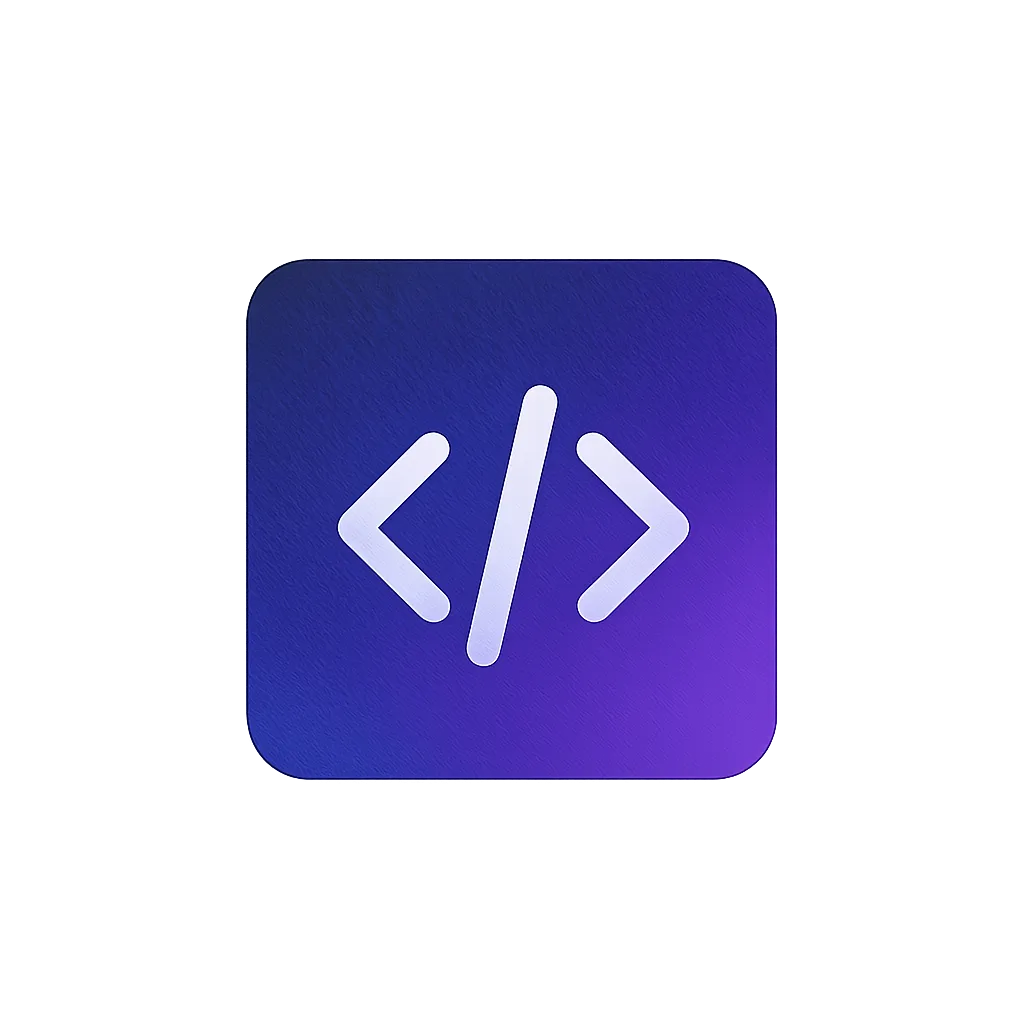About
A passionate Tech Enthusiast and a dedicated Technical Lead in the Telecom Domain. Expert in leading comprehensive product development and delivery activities with proven abilities in analyzing business requirements and designing robust solutions.
With 9+ years of experience in software engineering and automation, I specialize in building scalable solutions, leading technical teams, and driving digital transformation initiatives.
View full resume
Posts
- MySQL Master-Slave Replication for Data Redundancy
- Java Spring Boot Docker Deployment with Oracle Made Simple
- Oracle XE In Docker On Windows: An Ultimate Guide
- Instrument JaCoCo Code Coverage agent with WebLogic
- JaCoCo Code Coverage Setup with Maven
- Automate MySQL Database Backups on Linux
- How to download maven dependencies behind organization proxy
More posts
Experience

Technical Lead
Bharti Airtel Ltd.
✓ Key Achievements
- Delivered Timesheet application reducing manual effort by 60%
- Led Finance Digitization track with 100% on-time delivery
- Developed Cricket World Cup app used by 5000+ employees
⚡ Tech Stack
View full experience
Awards
Airtel Ace Award
Bharti Airtel Ltd.
July 2025
Top Performer
Bharti Airtel Ltd.
November 2024
Exceptional Contribution
Bharti Airtel Ltd.
August 2023
View all awards